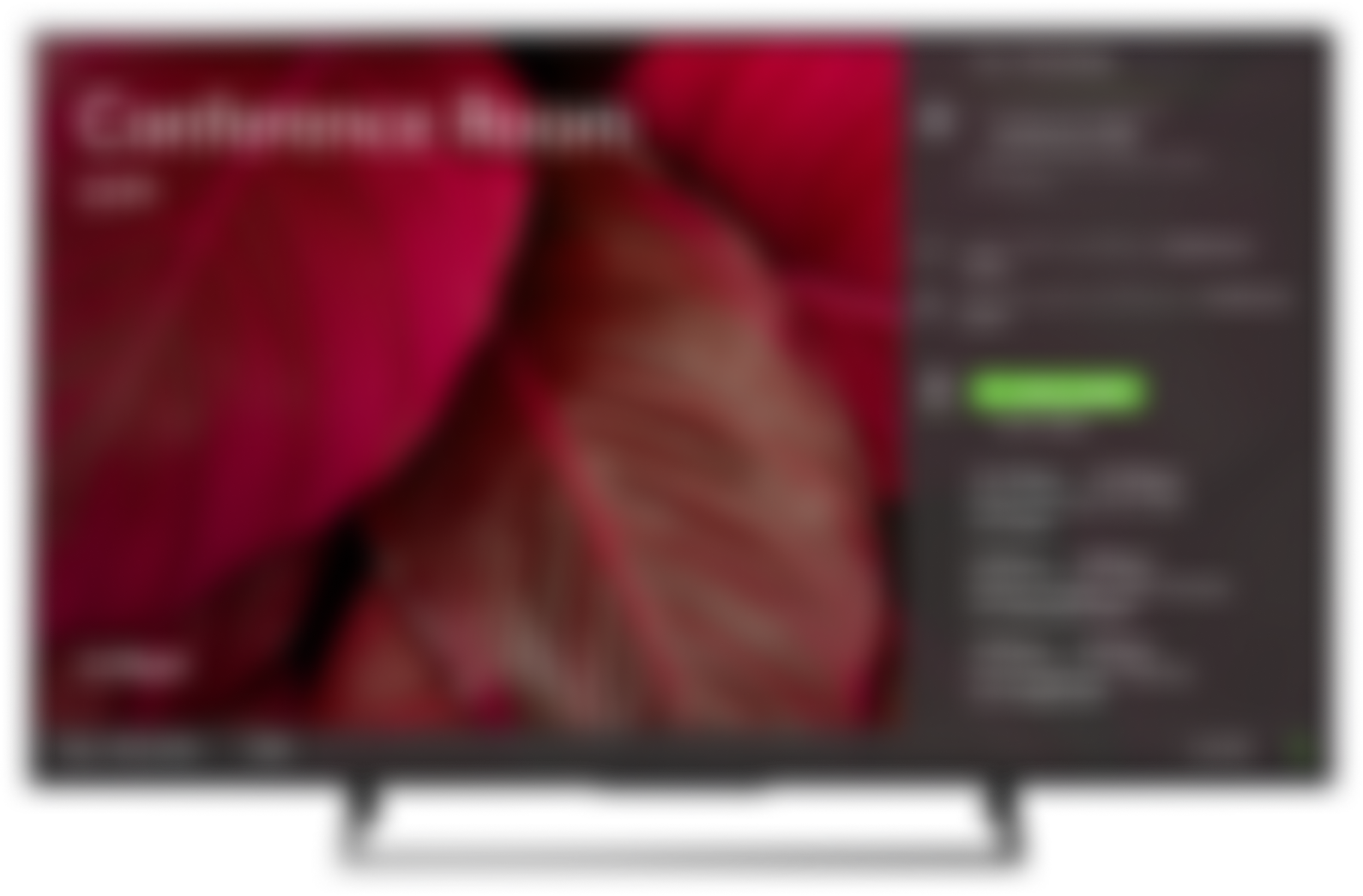
macOS, Windows, Enterprise, Education
Revolutionizing Collaboration: Solstice Desktop App Workflow Redesign
Scroll ↓
At a Glance
Workflow redesign of the Mersive Solstice desktop app standardizing the user flow for all personas. This cross-platform desktop app provides users with wireless presentation and hybrid conferencing in meeting rooms, classrooms, and any other Mersive-enabled space.
My Role: User research, conceptualization, design, usability testing
Duration: 2 months
Background & Problem
Mersive’s Solstice desktop application is a powerful wireless presentation tool with advanced moderation and layout features for meeting fascinators. Unfortunately, the platform offered many ways to connect which caused friction and often left users confused about the process. In-room only sessions typically require just a screen key to connect while hybrid sessions require room camera, microphone, and speakers to bring remote participants into the room.
Our goal was to redesign the workflow to be much more streamlined with a smaller barrier of entry for novice users and power users alike. We wanted to simplify the steps while still giving users control over their meeting space to use it to meet their needs in the moment.
Research
Our research focused on user observation studies during meetings, gathering feedback from the field from sales teams, and my own testing of the product as a new employee novice user. Users would often stumble on the steps to connect to a room, see misleading error screens when connecting to room AV, and would often give up and look for another way to present to the room.
User Needs:
Quick connection to a room with as little steps as possible
A standardized end-to-end user flow for using Solstice during a meeting
Minimization of wasted time trying to troubleshoot the app
Pain Points:
Frustration with needing to install drivers to use the conferencing add on
Wasted effort during limited meeting times troubleshooting the software
Technical jargon in the app was confusing to all user personas
Stakeholder Considerations:
Technical limitations require the need for a one-time driver installation
Specific steps in the flow are required to meet security standards
The app needed to promote the use of conferencing features to fulfill hybrid meeting needs
Strategy
As a new hire in the company, I wanted to get more insight from support and sales engineers that had a more intimate relationship with existing customers. I lead a “Crazy 8s” brainstorming session to get insights and ideas from different facets within the company. This also worked well as a way for the teams to get to know me and to build trust cross-functionally.
We took those paper sketches and quickly moved to lo-fi mockups as we tested and honed in on a central idea to streamline the workflow. One of the challenges is that Mersive has very different personas using the same application. Everyone from power users to novice users needs to wirelessly connect but the each need different features from within the software.
The overarching feedback was that we can assume the majority use case wants to simply share their screen wirelessly to the room while power users were the only persona often needing AV to run hybrid meetings. The existing design provided users had many entry points into the software, a “choose your own adventure” of sorts. This was backfiring because our research informed us that the multiple entry points often confused users who “thought they were doing it wrong” by connecting one way versus another.
Initial Sketches
Design
We streamlined the workflow by removing some of the least used means of connection and adding a simple, but extremely powerful, toggle to the main connection screen. This toggle allows users to connect to the screen and the AV inside the room all within one modal. A key aspect to this is that we remember the user’s preference so once they toggle on, they will not have to remember to do this again. Repeat users now get to drop one step from the workflow!
We provide clear, concise verbiage in the application to inform users what this magic toggle does as well as the outcome along with a new dedicated help section with animated GIFs our users wanted. The names of the in-room AV are listed inside the app right after a user connects so they know which camera, microphone, and speaker to use in their session. We kept the existing in-app button that actually launches your Zoom, Teams, or Google Meet call from within our app, a very handy feature users love.
Early Wireframes
Figma Prototypes
Outcome
The new workflow lets novice users who do not need room AV to simply skip the toggle since it is off by default. Their method is simple where they click on a room, enter a screen key, and they are done. They can share their content and fascinate their meeting or class. Testing went phenomenally well with a 35% increase in user satisfaction when it came to getting a meeting up and running. This also led to an increase in discoverability of the conferencing feature that some users did not know they had access to.
Key Takeaways
This was my first big project working at Mersive, so naturally a significant portion of what I learned dealt with collaboration with my new Product team, Engineering, Sales, and Support. I learned the major players and gained deep insight into key demographics of who Mersive’s users are. This knowledge helped with all future projects both large and small. Our users want simple, intuitive solutions like everyone else but also want an enterprise-grade product that scales up from customers with a couple conference rooms all the way up to customers with thousands.






